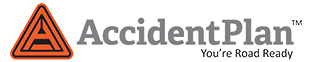Getting Started with AccidentPlan
1. Check Your Device for Compatibility
AccidentPlan is tested on:
- Apple iPhone versions 5 and above
- Samsung Galaxy S6 and above
- All Motorola Nexus products
(Other Android products may work, but we only test on the above devices). AccidentPlan uses between 9MB and 16MB of data for its initial download.
2. Get Connected First
It’s best to download all applications over Wi Fi; or at least a strong cell signal.
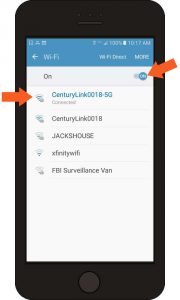
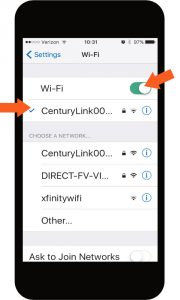
3. Download AccidentPlan from the App Store or Google Play
You can click the links provided in your subscription confirmation email or go to your App Store on your phone or tablet, search AccidentPlan.
It will display with our triangle.
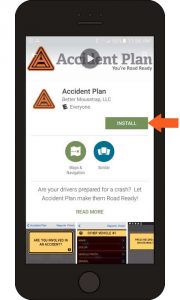
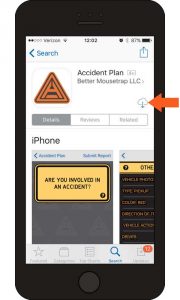
4. Log Into AccidentPlan
Use the icon to open.

Sign in with your user USER ID and password PASSWORD provided with your subscription.
Please be patient.
You may see this on the screen for a moment while it loads:

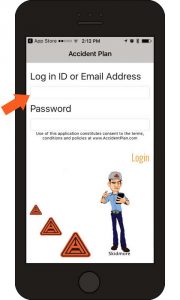
5. Allow Permissions When Prompted
In order to do its job, AccidentPlan needs to access your location, your camera and your microphone.
It also needs cellular data permission.
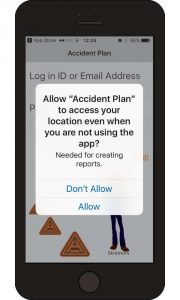
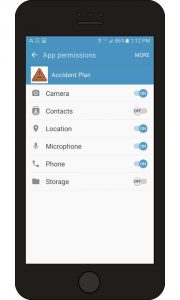
From either an iPhone or Galaxy, open Settings and scroll down to the list of apps at the very bottom.
Tap an app and you’ll see the permissions it needs.
You can enable or disable individual permissions for specific apps from here.
6. Train with Skidmore
Once logged in, “Open a new report”.
Select “Train with Skidmore”
(We think you will like him.)
Please watch all seven chapters and take each quiz. It only takes about 12 minutes.
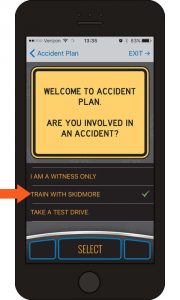
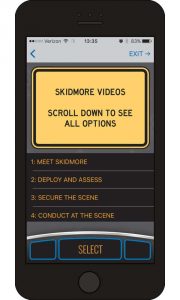

7. Take it for a Test Drive
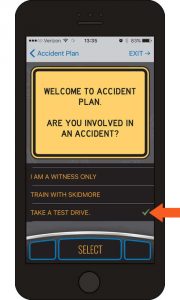
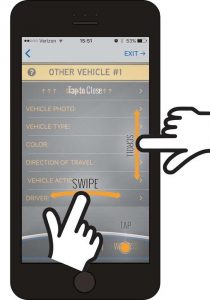
Now you’re Road Ready!
You can view the PDF version here: Getting Started with AccidentPlan
If you have any questions, contact us via email at support@accidentplan.com.
Or call 833-831-5288. And please visit us often at: Facebook, Linkedin and Accidentplan.com
Stay safe out there,
Brendan Dawson, Founder
The use of Accident Plan constitutes consent to the terms, condition and policies.